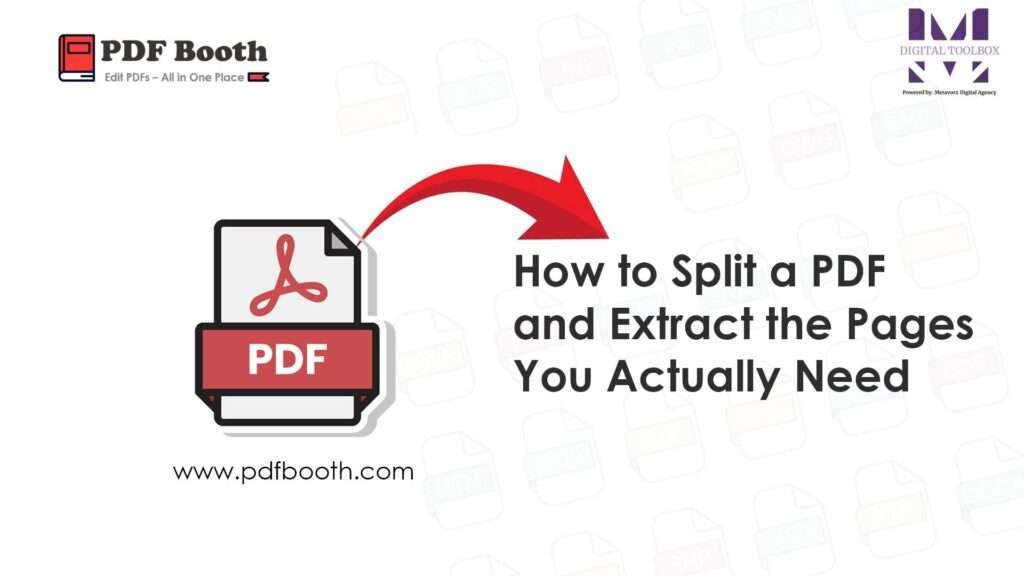
How to Split a PDF and Extract the Pages You Actually Need
PDFs are often packed with information, but sometimes you only need a few pages. That’s where the split tool from PDF Booth comes in handy.
Whether you’re sharing a specific chapter, isolating forms, or sending only a section of a manual, PDF Booth allows you to select the exact pages you need. The rest is trimmed away, and you’re left with a lightweight file that’s easier to send and store.
No installation required, no extra steps. Just upload, choose your page range, and download your new file.
This feature is especially valuable for teachers, students, HR managers, and administrative staff. It saves time and keeps file sizes manageable without risking privacy or document quality.
FAQ – How to Split a PDF and Extract the Pages You Actually Need
Can I split a PDF without installing any software?
Yes. With PDF Booth’s online split tool, you can upload your file, choose the page range you want, and instantly download the trimmed PDF—no installation required.
Will splitting a PDF affect its quality?
No. The split process preserves the original document’s quality, including sharp text, clear images, and intact formatting.
Can I select multiple page ranges when splitting a PDF?
Yes. You can extract a single range or multiple ranges in one go, making it easy to pull only the sections you need.
Who benefits most from the PDF split tool?
It’s especially useful for teachers, students, HR managers, and admin staff who often need to share or store specific sections of large documents quickly and securely.
