How to Create PDF Files That Are Best for Security
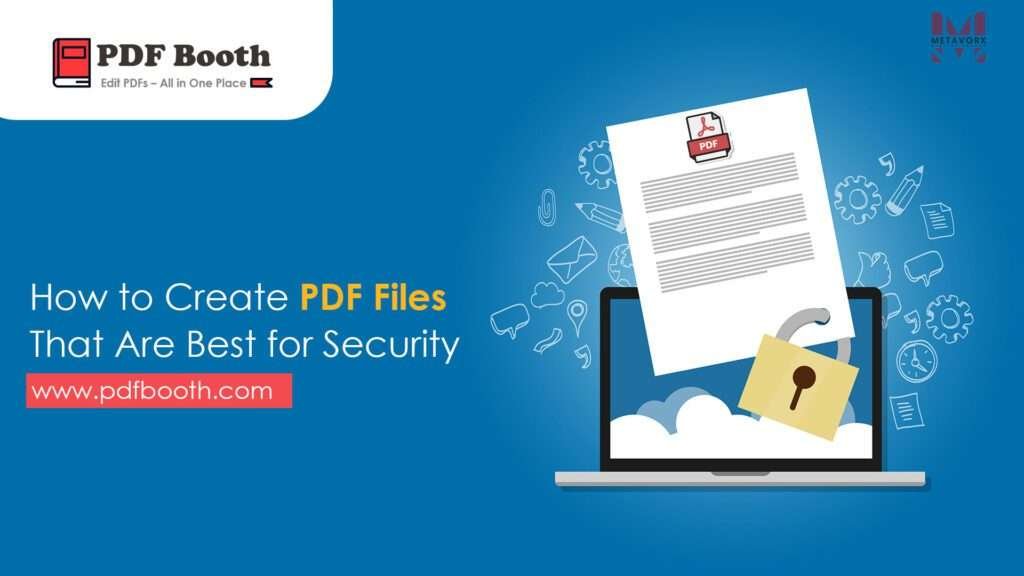
In today’s digital world, PDFs are one of the most common file formats for sharing important documents. Whether it’s contracts, financial statements, or personal information, keeping your PDF secure is essential. A secure PDF ensures that your sensitive information stays protected from unauthorized access or tampering. Here’s a guide on how to create PDFs that are best for security.
1. Use Strong Password Protection
One of the simplest ways to secure a PDF is by adding a password. Most PDF editors allow you to set a password for opening the document.
Tips for strong passwords:
- Use at least 12 characters.
- Include a combination of letters, numbers, and symbols.
- Avoid easily guessable words or phrases like “12345” or “password.”
2. Apply Permissions to Control Access
PDFs can be restricted so that users can only view the content and cannot edit, copy, or print. This is especially useful for confidential reports.
Common permission settings include:
- Restrict editing: Prevent changes to the content.
- Restrict printing: Limit or block printing.
- Restrict copying: Prevent users from copying text or images.
3. Use Encryption for Added Security
Encryption transforms the content of your PDF into unreadable code for anyone who does not have the correct key or password.
Types of encryption:
- AES 128-bit: Basic security, suitable for everyday documents.
- AES 256-bit: Advanced encryption, recommended for highly confidential documents.
4. Digitally Sign Your PDF
A digital signature verifies the authenticity of your PDF. It ensures the document has not been altered and confirms the identity of the sender.
Benefits of digital signatures:
- Protects against tampering.
- Adds credibility to official documents.
- Supports legal compliance in many countries.
5. Avoid Storing Sensitive Data in PDFs
While PDFs can be secured, it’s wise to avoid including sensitive information unnecessarily. Remove hidden metadata, comments, or revisions that may expose confidential data.
6. Keep Your PDF Software Updated
Security vulnerabilities can exist in older versions of PDF software. Always use the latest version of your PDF editor to ensure you have the latest security patches.
7. Use Trusted PDF Creation Tools
Not all PDF editors are created equal. Use trusted software like Adobe Acrobat, PDF Booth, or other reputable platforms that provide encryption, password protection, and digital signature features.
FAQs:
Can someone bypass a PDF password?
If a strong password and proper encryption are used, it is extremely difficult to bypass. Avoid weak passwords.
What’s the difference between password protection and encryption?
Password protection prevents unauthorized opening of the PDF, while encryption scrambles the content, making it unreadable without a key.
Can I digitally sign a PDF without buying software?
Yes, some online PDF tools offer free digital signature options, but always use reputable sites to maintain security.
Is PDF security foolproof?
No system is completely foolproof. The goal is to make unauthorized access very difficult. Combine passwords, encryption, and permissions for best results.
