The Ultimate Guide to Converting PDFs to Word Without Losing Formatting
Have you ever tried turning a PDF into a Word document, only to end up with a file that looks completely different? The text moves around, images shift, and the whole layout falls apart. It can be frustrating especially if the document is important. Luckily, there’s a way to avoid all that hassle. In this guide, we’ll show you how to convert PDFs to Word format without losing formatting. It’s simple, quick, and works perfectly with PDF Booth.
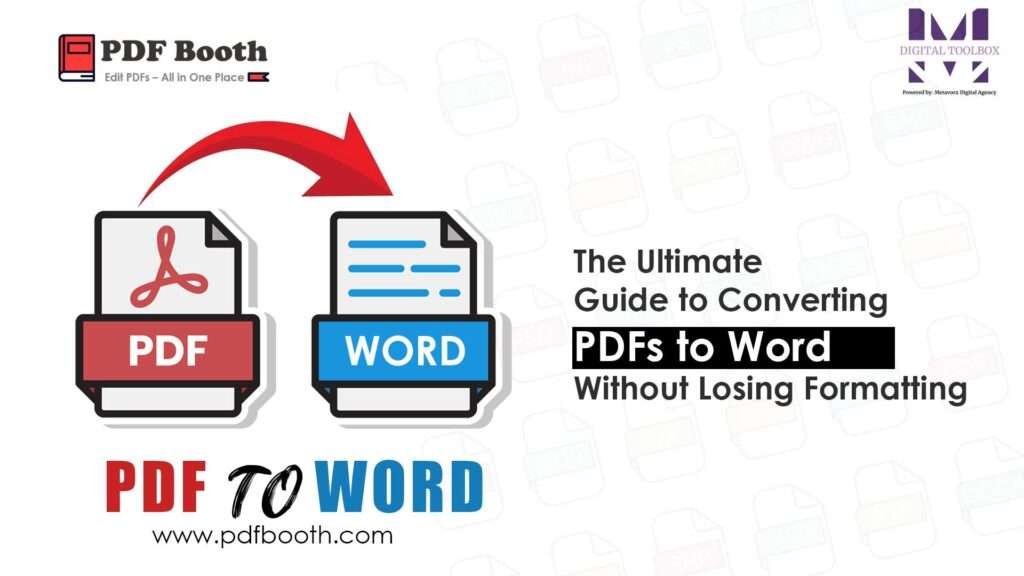
PDF files are made to look the same on every device, but that also makes them harder to edit. When you try to convert them with basic tools, they often don’t recognise the fonts, spacing, or images correctly. That’s why it’s important to use a good-quality converter like PDF Booth. Our tool is designed to keep everything in place from headings to tables to pictures—so your Word file looks just like the original. This is especially useful for people who work on resumes, official reports, or school documents that must keep a professional layout.
To convert a PDF to Word using PDF Booth, go to the PDF to Word tool, upload your file, click “Convert,” and download your new document. It’s that easy. You don’t need to install anything or create an account. If your file is a scanned document, PDF Booth can still help with OCR (Optical Character Recognition) to turn images into editable text. Just make sure your scan is clear for the best results.
Whether you’re working on school assignments, job applications, or business reports, PDF Booth saves you time and effort. No more messy conversions—just clean, professional results every time. You’ll be surprised how much smoother your workflow becomes when your formatting stays intact.
